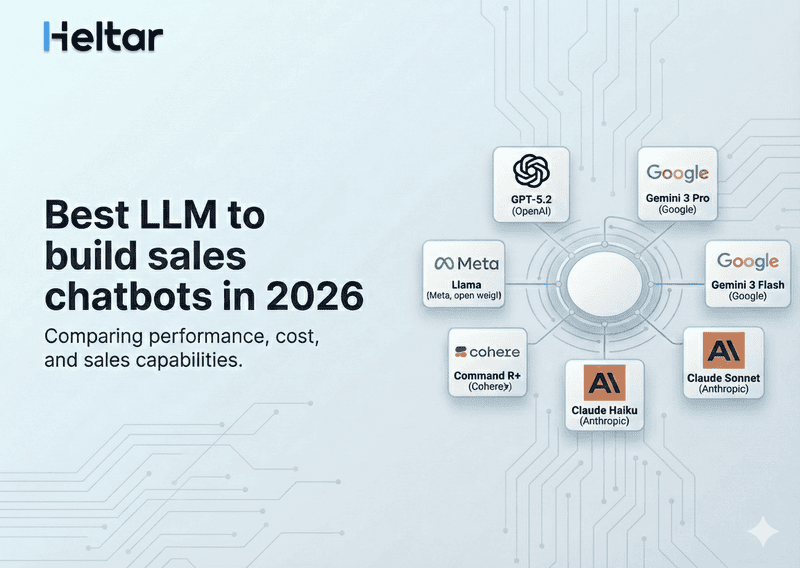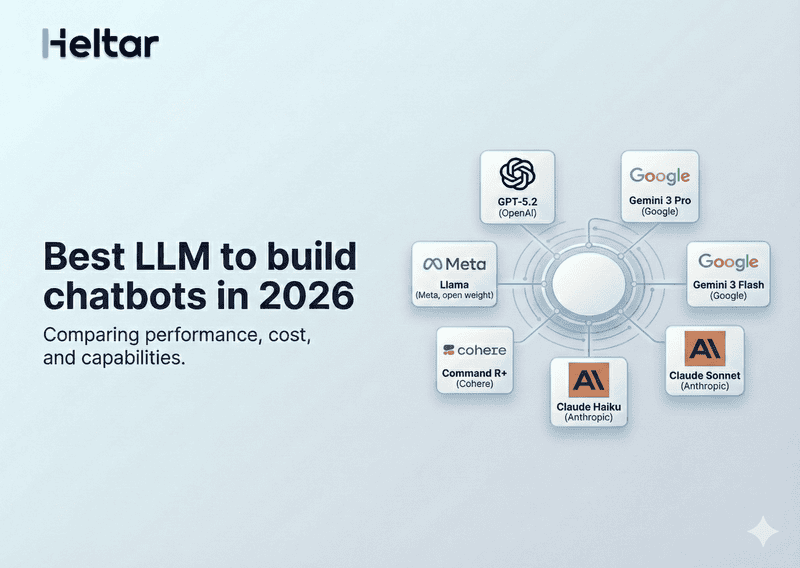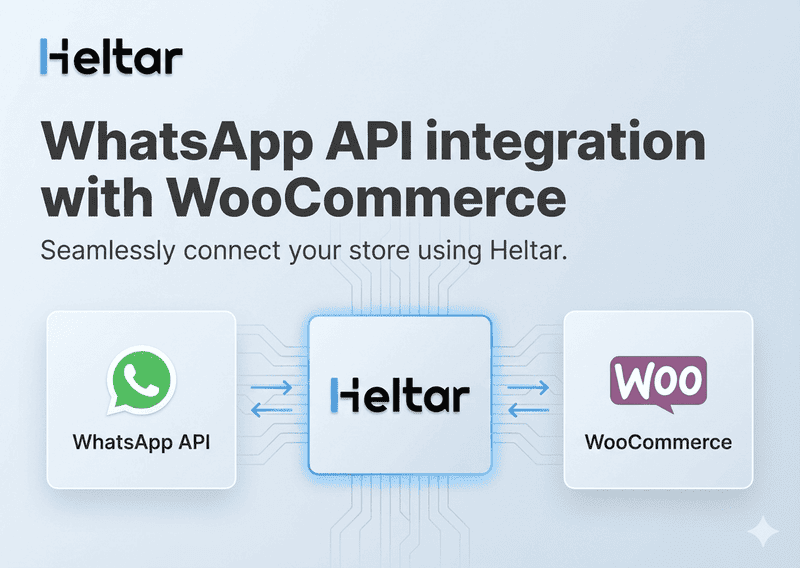Digital marketing in India has evolved rapidly, and Meta Ads—covering both Facebook and Instagram—have become the most powerful way for businesses to reach new customers, generate leads, and drive sales.
In this guide, you’ll learn how to set up a Meta Ads campaign from scratch, including how to create Click to WhatsApp Ads (CTWA) that let your customers message you instantly on WhatsApp.
Let’s get started.
Why Meta Ads?
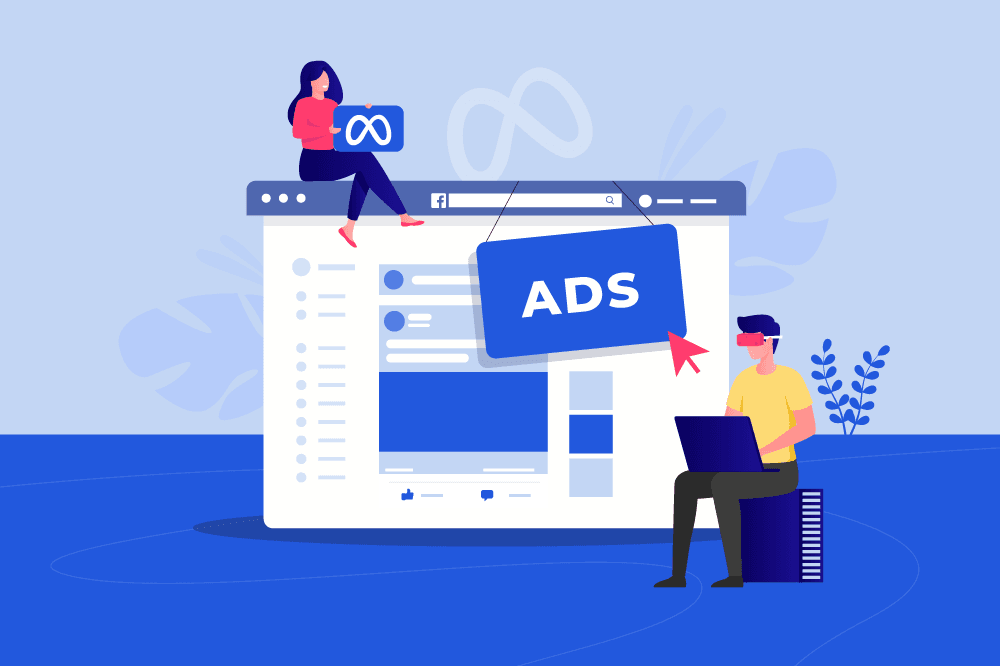
Before jumping in, here’s why Meta Ads stand out:
Massive Reach: You can connect with over 650 million users across Facebook and Instagram in India.
Advanced Targeting: Narrow down your audience by interests, location, age, and even behaviors.
Cost-Effective: You control exactly how much you spend.
Seamless Conversations: CTWA ads open WhatsApp chats with one click.
Step 1: Prepare All Your Assets
Before logging into Ads Manager, gather:
Facebook Business Page
If you don’t have one, go to facebook.com/pages/create.
Fill in your business name, category, description, and logo.
Complete your profile with contact info and website.
Instagram Business Account
Convert your existing Instagram account to Business in the app under Settings > Account > Switch to Professional Account.
Link this account to your Facebook Page in Page Settings > Instagram.
Business Manager Account
Visit business.facebook.com.
Click Create Account.
Enter your business details.
This dashboard is where you’ll manage your assets, permissions, and ad accounts.
WhatsApp Business Number
Use a dedicated WhatsApp Business number (not your personal number).
To run CTWA Ads, this number must be connected to your Facebook Business Manager.
If you don’t have API access yet, Heltar can set it up and verify your number.
Creative Assets
High-resolution images (recommended size: 1200 x 628 pixels).
Short videos (under 15 seconds).
Headlines and ad text.
Your business logo.
Call-to-action phrases.
Payment Method - Credit or debit card, or UPI for billing.
Step 2: Create and Configure Business Manager
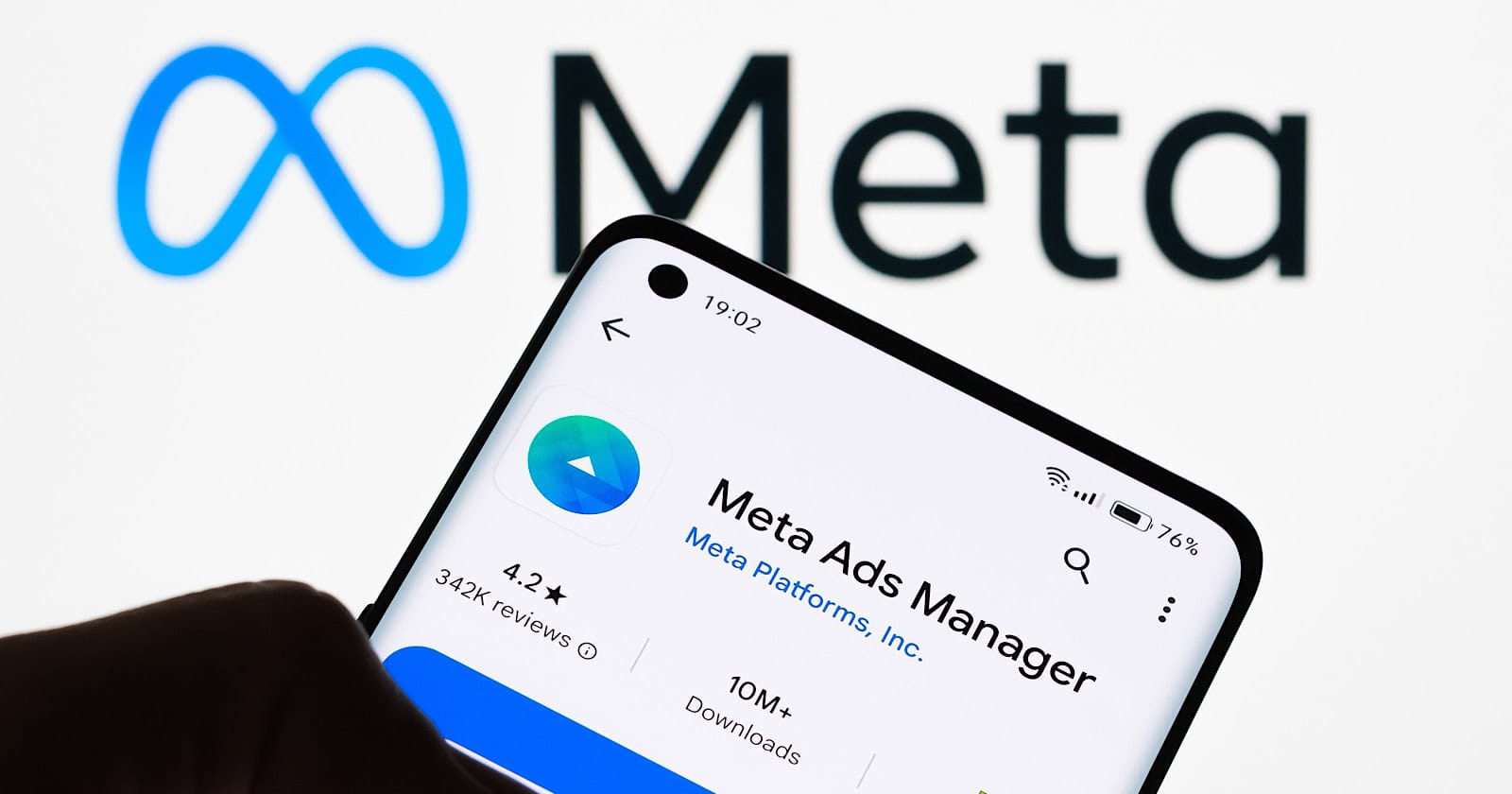
1. Sign In and Create
Visit business.facebook.com.
Log in with your Facebook account.
Click Create Account.
Add your business name and email address.
2. Add Your Facebook Page and Instagram Account
From the Business Settings sidebar, click Accounts > Pages > Add Page.
Select your Page.
Under Instagram Accounts, click Add and log in to connect.
3. Add Your WhatsApp Number
In Business Settings, go to Accounts > WhatsApp Accounts.
Click Add and follow the prompts to connect your verified WhatsApp Business number.
You may be asked for a verification code sent to WhatsApp.
4. Set Up People and Permissions
Go to People and add your teammates, assigning roles (Admin, Employee).
Assign assets (Pages, Ad Accounts) they can manage.
Step 3: Install the Facebook Pixel (If You Have a Website)
Why do this?
The Pixel tracks what people do after clicking your ad (like visiting a product page or purchasing).
How to Install It:
In Business Manager, click Events Manager (found in the left sidebar).
Click Connect Data Sources > Web > Facebook Pixel.
Give your Pixel a name (e.g., “My Store Pixel”).
Copy the Pixel ID or the entire code snippet.
Add it to your website:
If using Shopify, WordPress, or Wix, paste the Pixel ID into their integrations.For custom websites, paste the code in your <head> tag.
Tip: If you don’t have a website, you can still run CTWA Ads without the Pixel.
Step 4: Choose Your Campaign Objective
Visit Ads Manager at facebook.com/adsmanager.
Click the Create button.
Choose a Campaign Objective. These determine what you’re optimising for:
Awareness
Brand Awareness: Show your ad to people likely to remember you.
Reach: Show your ad to as many people as possible.
Consideration
Traffic: Drive people to a website or app.
Engagement: Get likes, comments, shares.
Leads: Generate leads via forms.
Messages: Best for CTWA Ads. Starts conversations in WhatsApp.
Conversions
Sales: Drive purchases on your site or app.
For Click to WhatsApp Ads, select “Messages.”
Step 5: Configure Your Campaign & Ad Set
Campaign Level Settings
Campaign Name
Example: “July Promo – CTWA – Delhi”Special Ad Categories
If your ad is about credit, housing, employment, or politics, you must declare it. Otherwise, skip this.Campaign Budget Optimization (CBO)
Toggle this ON if you have multiple ad sets and want Meta to automatically allocate your budget.
Ad Set Level Settings
1. Budget & Schedule
Budget Type
Daily Budget: Set how much you’ll spend per day (e.g., ₹500/day).
Lifetime Budget: Total spend for the whole campaign.
Schedule - Start and end dates/times.
2. Messaging Apps
Under Messaging Apps, tick WhatsApp.
Connect your WhatsApp Business number.
3. Audience
Location: Enter country or cities (e.g., “India,” or “Bangalore +50 km”).
Age: Choose the range relevant to your customers.
Gender: All, Men, or Women.
Detailed Targeting:
Interests like “Online Shopping,” “Fitness,” “Small Business Owners.”
Behaviors such as “Engaged Shoppers.”
4. Placements
Automatic Placements: Recommended for beginners. Ads will appear on Facebook, Instagram, Messenger, and Audience Network.
Manual Placements: If you prefer control, select where ads will show (e.g., only Instagram Feed and Stories).
Step 6: Design Your Ad Creative
This is where your ad comes alive.
1. Choose Your Format
Single Image or Video: One visual.
Carousel: Multiple images/videos.
Collection: Mobile storefront.
2. Add Media
Click Add Media > Add Image or Video.
Use eye-catching visuals.
Videos should be vertical for Stories (9:16) and under 15 seconds.
3. Enter Text and Links
Primary Text: This appears above the image. Keep it clear.
Example: “Chat with us on WhatsApp to see our special collection!”
Headline: A short, punchy line.
Example: “Limited-Time Offer!”
Description: Optional, adds context.
Call to Action: Select “Send Message.”
4. Message Template
Create a Greeting Message
Example: “Hi! I’d like to learn more about your products.” This will auto-fill when customers click your ad.
Step 7: Review and Publish Your Campaign
Before you publish:
Check preview on desktop and mobile.
Confirm the correct WhatsApp number is connected.
Verify audience, budget, and schedule.
When everything looks good, click Publish.
Approval Times:
Meta typically reviews ads within 2–24 hours.
Step 8: Monitor and Optimize Performance
Once your ad is live:
1. Track Results in Ads Manager - Metrics to Watch
Reach: How many people saw your ad.
Clicks: How many clicked “Send Message.”
Cost per Result: Average cost per click or conversation.
Conversations Started: For CTWA Ads.
2. Adjust & Improve
If cost per click is too high, try:
Changing creative.
Narrowing or broadening your audience.
Testing different headlines.
Reallocate budget to the best-performing ads.
3. Engage Fast
Respond quickly when people message you.
Consider setting up WhatsApp automation with Heltar, so you never miss a lead.
Why Click to WhatsApp Ads Are a Game-Changer
CTWA ads work especially well in India because:
WhatsApp is trusted by millions.
Many people prefer chatting over filling forms.
Response rates are significantly higher (sometimes 2–3x).
With Heltar, you can:
Auto-reply 24/7.
Share catalogs instantly.
Collect payments right in chat.
Conclusion
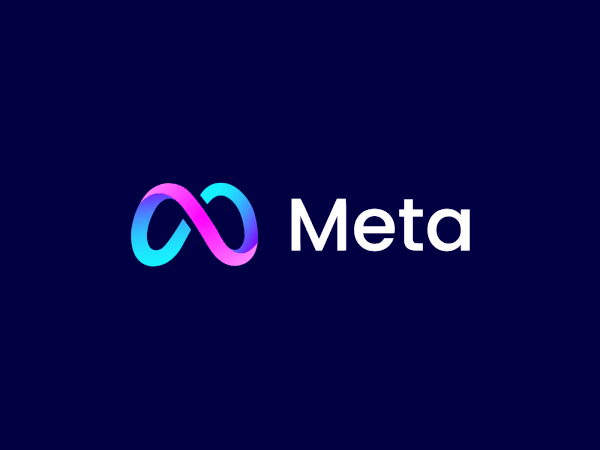
Setting up Meta Ads doesn’t need to be overwhelming. With this guide, you have everything you need to run campaigns that:
Reach the right people.
Inspire them to act.
Convert them into loyal customers through WhatsApp.
If you’d like help integrating your Click to WhatsApp Ads with WhatsApp Business API, Heltar can get you set up quickly and efficiently.