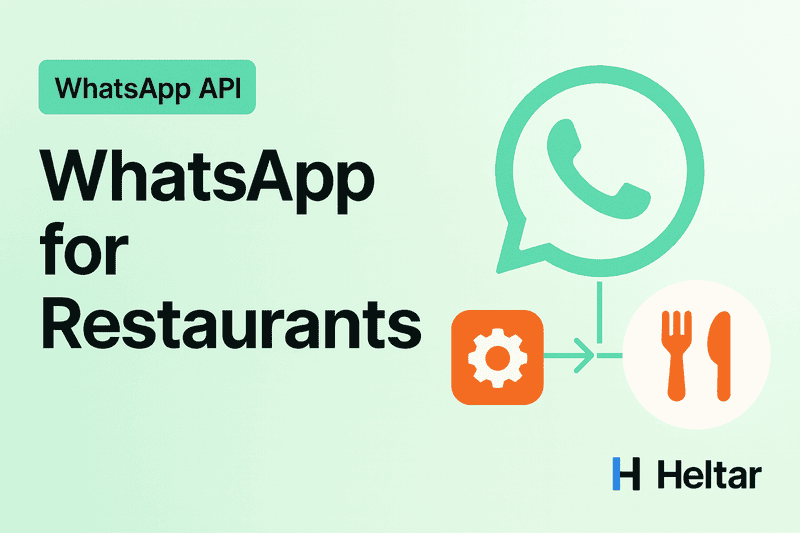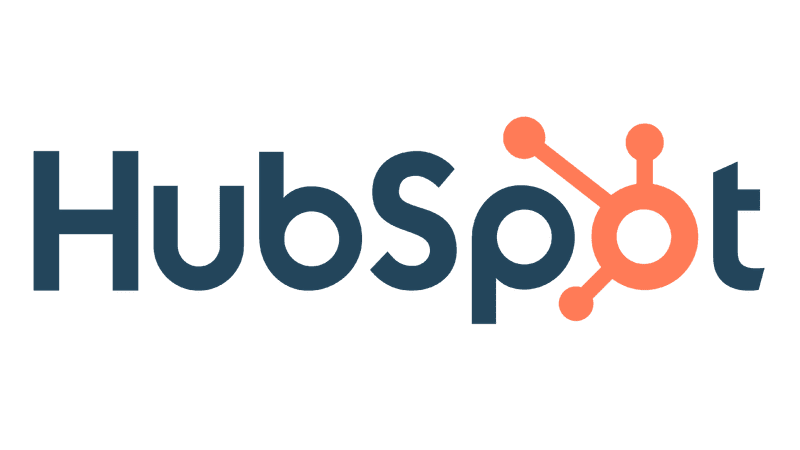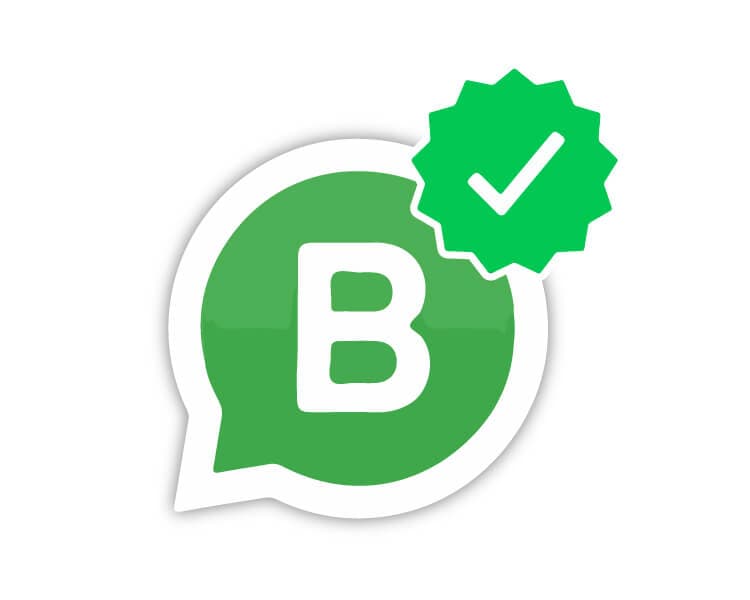If messages stop delivering or your templates are not sending, the first thing to check is your number status. A quick status check tells you if your number is healthy, limited, or needs action. In this guide, we show you where to look, what each status means, and how to fix common issues. All steps work whether you use Heltar’s WhatsApp API setup or you came from another provider.
TL;DR summary
Find your status in WhatsApp Manager under Account tools, Phone numbers
“Connected” means all good.
“Flagged” means quality dropped. Improve quality for 7 days to restore and keep your tier. If quality stays low, Meta reduces your messaging limit when it returns to Connected.
“Restricted” triggers after you hit your messaging limit. You can only reply to user-initiated chats until conversations end and capacity frees up.
“Banned” means a policy violation. You must appeal in Business Support Home.
“Pending” means registration or linking is not finished.
“Offline” usually points to a client or connection issue between your BSP and Meta.
Need help fast, or want live monitoring and alerts, connect your number to Heltar. We track quality shifts and fix issues with you.
Where to check your number status?
Open Meta WhatsApp Manager.
Go to Account tools, then Phone numbers.
Look at the Status column for your number. Meta also shows your Quality rating and Messaging limits in the same area.
Tip: If you have multiple numbers, check each one. Limits and quality are per number.
What each status means, and What to do?
1) Connected
What it means - Your number is active. You can send messages within your current messaging limit.
What to do - Keep quality high. Send targeted, opted-in templates, and avoid over-messaging. Meta uses user feedback like blocks and reports to score quality.
2) Flagged
What it means - Quality rating dropped to Low. Status changes to Flagged. If quality improves to Medium or High and stays there for 7 days, status returns to Connected with no tier drop. If not, Meta returns you to Connected but reduces your messaging tier.
How to fix
Pause low-performing templates.
Send only to opted-in users, keep messages useful and personalized, and reduce frequency. These are Meta’s own guidelines.
Watch for “phone_number_quality_update” webhooks. Heltar subscribes to these and alerts you instantly when quality changes.
3) Restricted
What it means - You reached your messaging limit for business-initiated conversations. During this period you cannot open new outbound conversations. You can reply to user-initiated messages as existing conversations stay open. When some conversations close, you can start new ones again.
How to fix
Wait for active conversations to end, then retry.
To increase your limit long term, meet Meta’s criteria: number must be Connected, quality Medium or High, and you need to open enough conversations over 7 days for automatic tier upgrades.
4) Pending
What it means - Registration or connection is not complete yet. You may see this right after adding a phone number or while verifying ownership.
How to fix - Complete the registration flow in WhatsApp Manager, ensure the number can receive SMS or voice verification, and finish display-name checks.
5) Offline
What it means - The client or connection between your provider and WhatsApp is offline. This can happen after infrastructure changes or token issues.
How to fix
If your number is with Heltar, raise a ticket. We re-establish the connection and confirm delivery health.
If you manage your own setup, check API credentials, webhook subscriptions, and server health. Then test by sending from WhatsApp to your business number to ensure inbound works.
6) Banned
What it means - Meta enforced a policy action. The number is blocked from sending and receiving.
How to fix
File an appeal in Business Support Home. Provide details, logs, and proof of compliance. Meta states reviews typically take 24 to 48 hours, and the result can be reversed or unchanged.
Review the WhatsApp Business Messaging Policy and Commerce Policy, then fix the cause before resuming any marketing sends.
How to diagnose fast when messages fail?
Follow this short checklist.
- Check status in WhatsApp Manager
- If Flagged, improve content quality at once.
If Restricted, wait for conversations to end or request a tier increase when eligible.
If Banned, file an appeal in Business Support Home.
How Heltar helps you stay “Connected”?
Real-time monitoring. We track quality and limits, then alert you before a downgrade hits your reach.
Template reviews. We help you identify low-quality templates using our detailed analytics to align with Meta’s policy and best practices.
Fast recovery. If you hit Restricted or go Offline, our team helps you clear the queue, adjust sends, and restore delivery.
FAQs
Where exactly can I see my limit and quality rating?
WhatsApp Manager shows your number status, quality rating, and messaging limits. Limits also appear under Overview or Insights once you pass 1K.
What triggers a tier upgrade?
Automatic scaling needs a Connected status, Medium or High quality, and enough business-initiated conversations opened in the last 7 days. Then Meta upgrades your tier 24 hours after you cross the threshold.
Can I message if I am Restricted?
You can reply to ongoing user-initiated conversations. You cannot open new outbound conversations until capacity frees up.
How long does Flagged last?
If you lift quality to Medium or High and keep it there for 7 days, you return to Connected without a tier drop. If not, you return to Connected with a lower tier.
Final word
Keeping your number in Connected status is about two things, good quality and right pacing. If you want a partner to watch the signals, fix the root cause, and keep your limits growing, book a Heltar demo. We will review your status page with you, set up alerts, and help you stay conversation-ready every day.