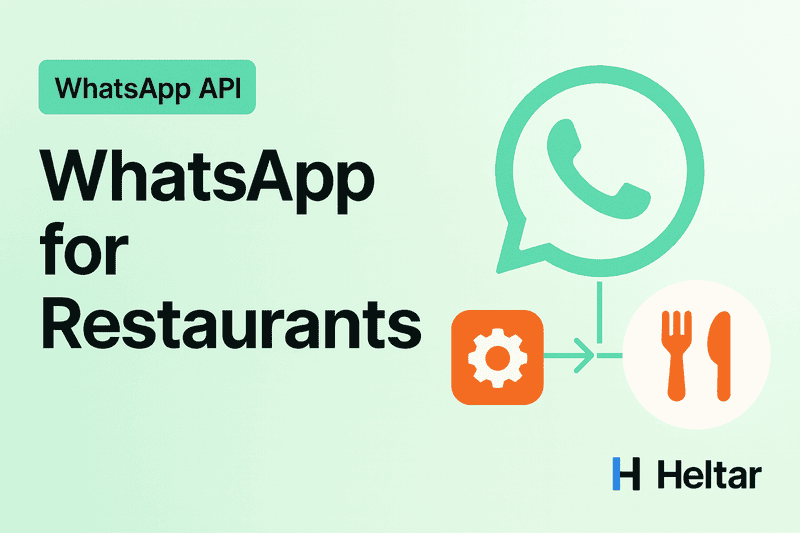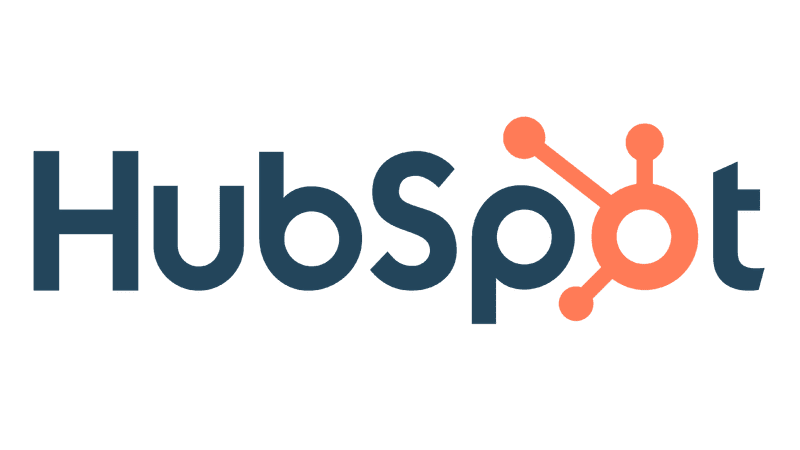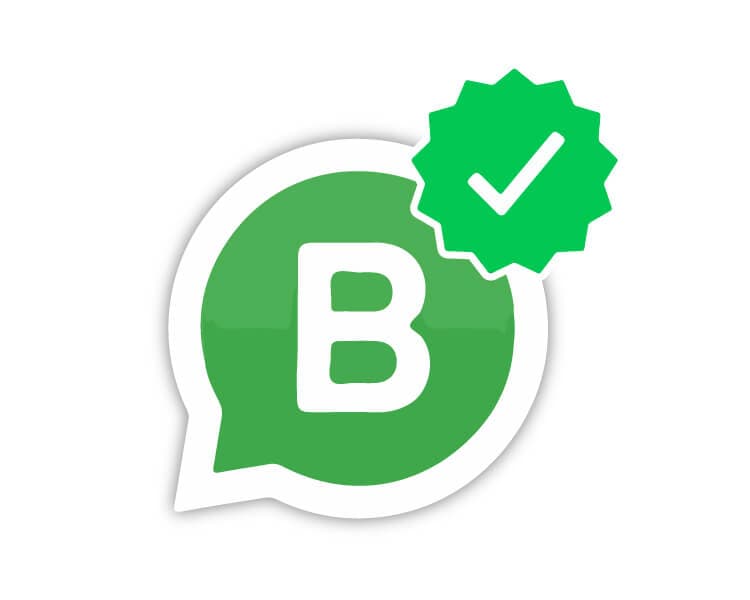Want to understand about Wati's Automation triggers but short on time? Here is the gist. Wati’s automation triggers let you fire actions when a condition is met. Useful, yes. But each trigger run counts toward a monthly cap. Linked actions can count twice, and once you hit the limit, automations stop until you upgrade, buy add-ons, or wait for the next billing cycle.
What Wati’s automation triggers are
Automation triggers are rules that say: when X happens, do Y. Common use cases:
Send a message after a keyword
Route a chat to the right person
Start a chatbot flow
Kick off a sequence
Apply a rule
Launch a WhatsApp Flow
Serve default replies and reply materials
You can enable or disable these as needed.
How they work and What counts?
Wati follows the following flow.
A condition is met
Example: a user types a keyword, or a new event happens.An action runs
Example: send a message, notify a teammate, start a chatbot.The run is counted
Each time an automation fires, it is tracked against your monthly limit.
Important Details
Welcome message and out-of-office reply do not count toward your limit.
Manual actions by an agent in the team inbox do not count.
Actions started through the application programming interface do not count.
If one trigger calls another, each run is counted.
Example: a keyword fires once, then it starts a chatbot, which is counted again.
Monthly limits and What happens when you cross them?
Wati plans include a set number of automation runs each month:
Growth Plan: 1,000 runs
Pro Plan: 2,000 runs
Business Plan: 5,000 runs
If you cross your cap, automations stop firing. Your options:
Upgrade your plan
Buy add-on automation runs
Wait for the next billing cycle
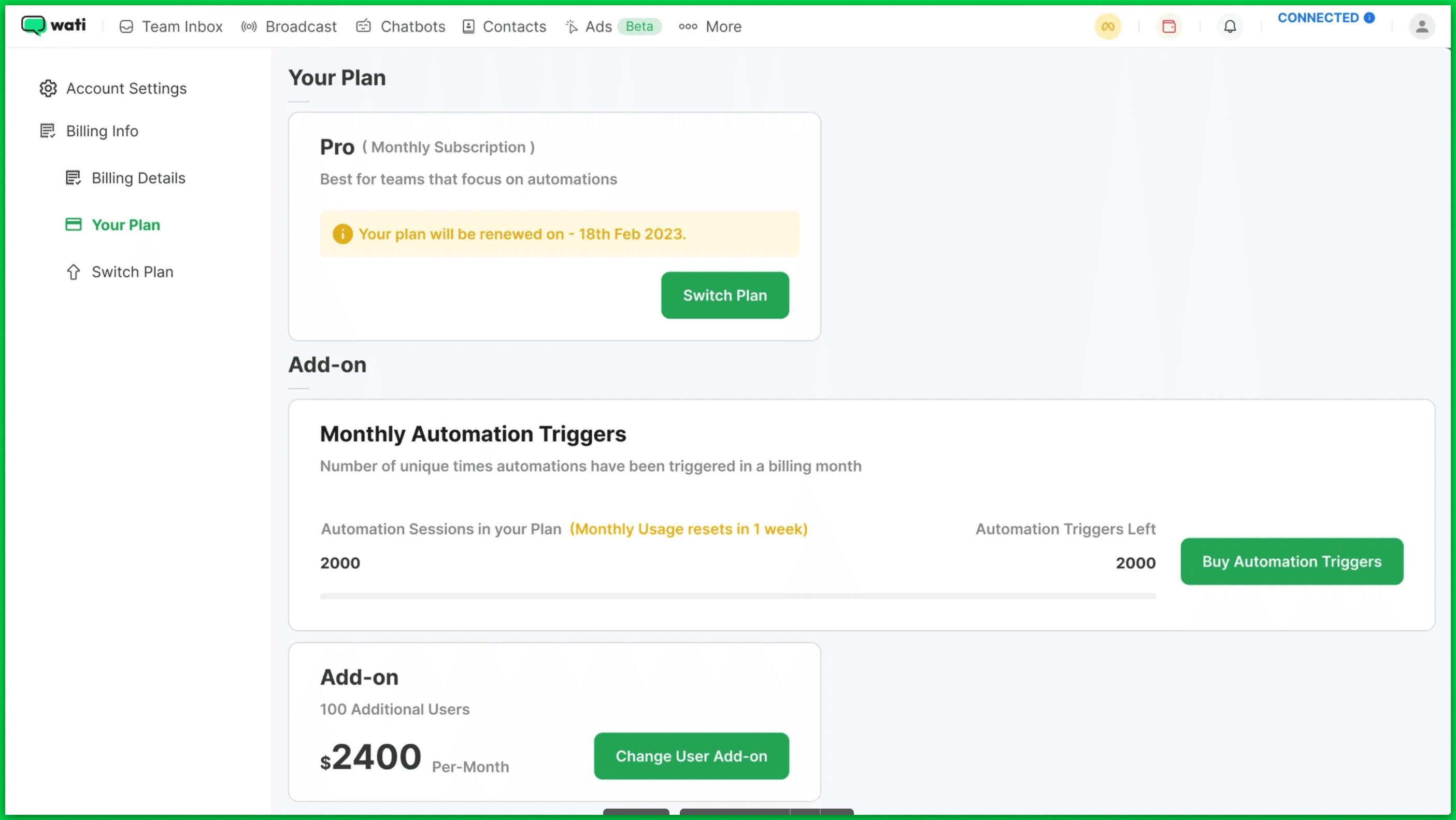
You will get emails at 80%, 90%, and 100% of usage.
Add-ons are billed on the same cycle as your base plan. If you are billed annually, add-ons are annual too. If you later reduce your add-on runs, the change applies from the next cycle.
Where can you monitor it?
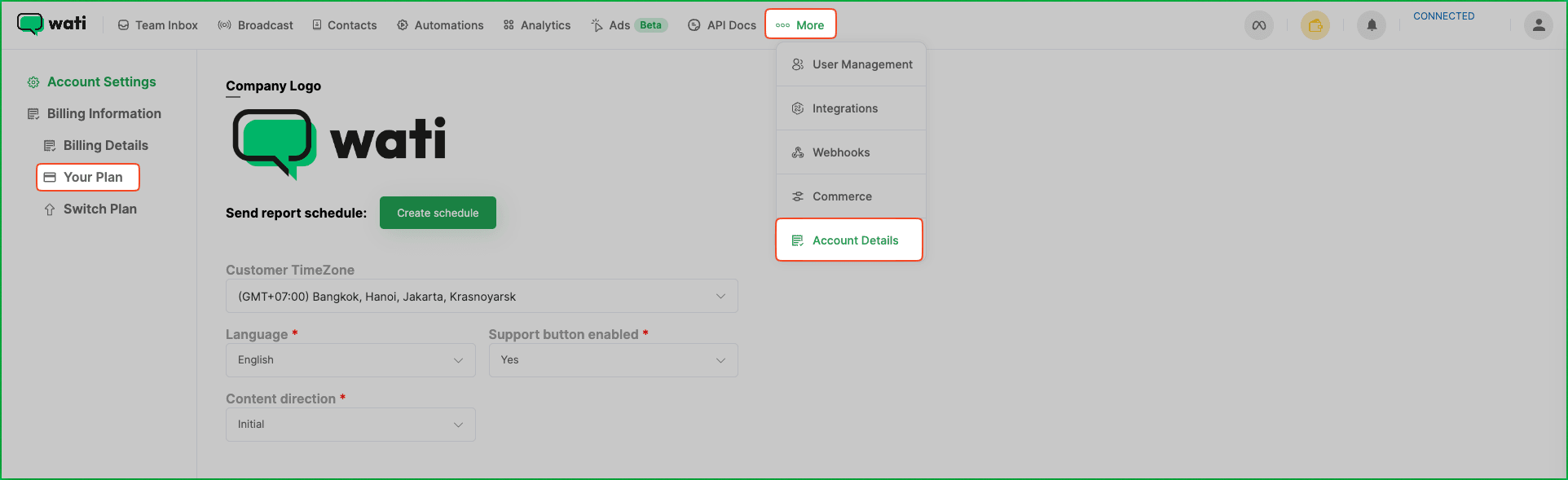
In Wati, go to More, then Account Details, then Your Plan. You will see your limit and the runs used this month. You can also buy add-ons from the same page.
Whats the Catch?
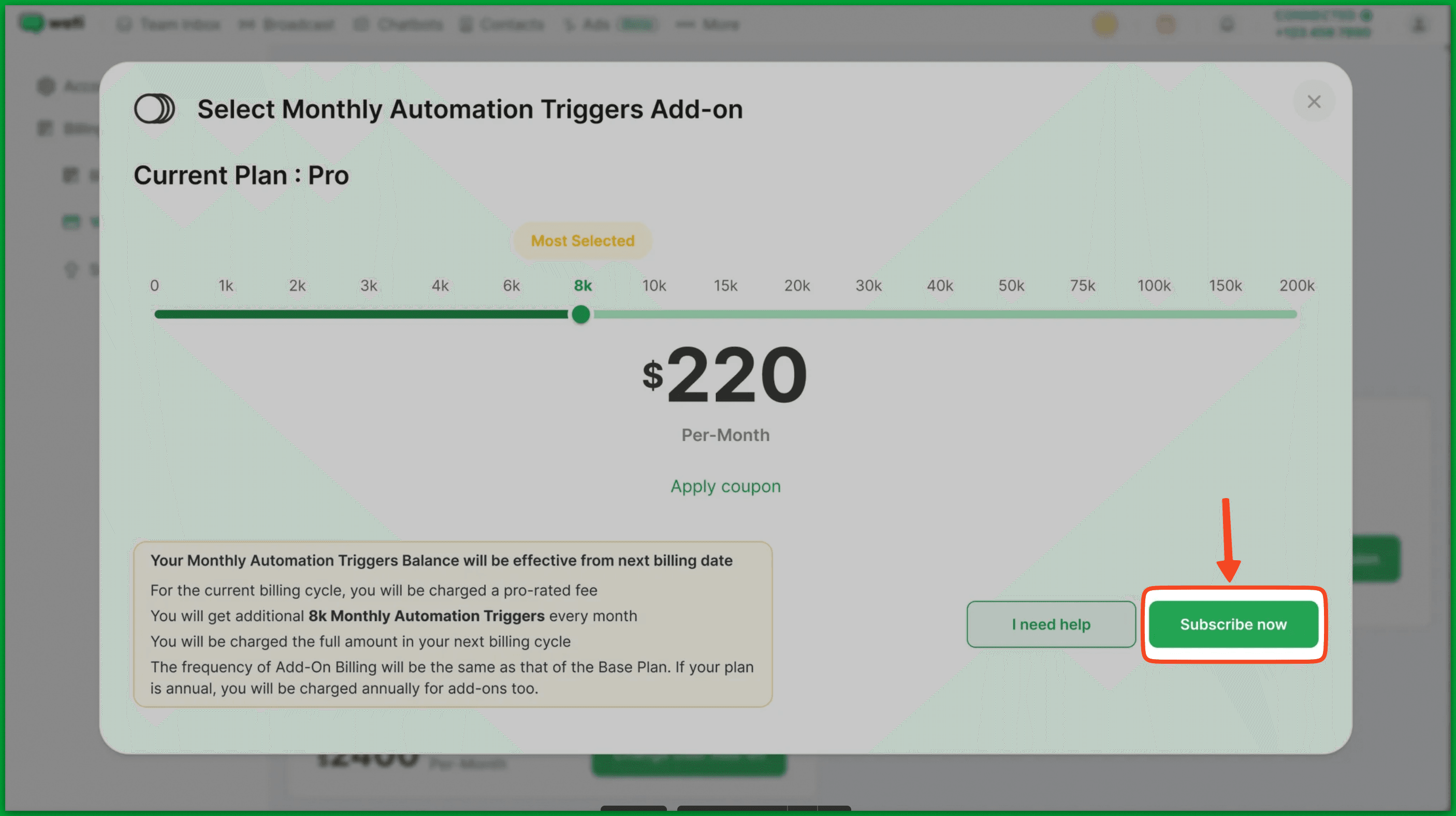
Double counting risk
A keyword that starts a chatbot can count as two runs. Repeat this across a campaign, and your budget drains faster than you expect.Hard stop at the cap
Once you hit the limit of your wallet, automations pause. If this happens during a live promo or support rush, your flows will not run until you upgrade, buy add-ons, or the month resets.Mixed rules across actions
Some actions are free, some count, some do not count if done by an agent or through the application programming interface. Teams need to learn which is which, or they risk surprises.
Wati Triggers vs Heltar
| Area | Wati automation triggers | Heltar approach |
|---|---|---|
| When you hit limits | Automations stop until upgrade, add-on, or reset | Guidance to size plans so flows do not stall mid-campaign |
| Monitoring | Email alerts at 80%, 90%, 100% | Live usage insights and Analytics to ensure regular monitoring |
| Setup effort | Teams must map what counts and what does not | Simple guidance to design flows that avoid hidden sinks |
| Support | Standard plan-based Chat based support only | Real human support 24x7 for critical needs |
We will walk you through how to structure your triggers so you get the outcomes you want without guesswork. No surprises during a launch or sale.
Final word
Wati’s automation triggers do what they say, but the caps, double counting, and add-on rules can slow you down. Heltar keeps things simple and predictable, with hands-on support to keep your flows running.
See how Heltar can power your automation without roadblocks. Book a quick demo, and we will map your use case and show you a plan that fits.