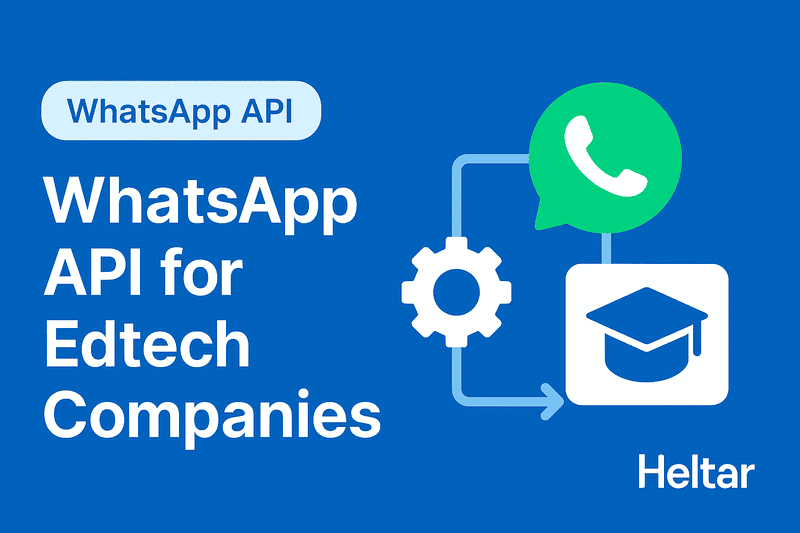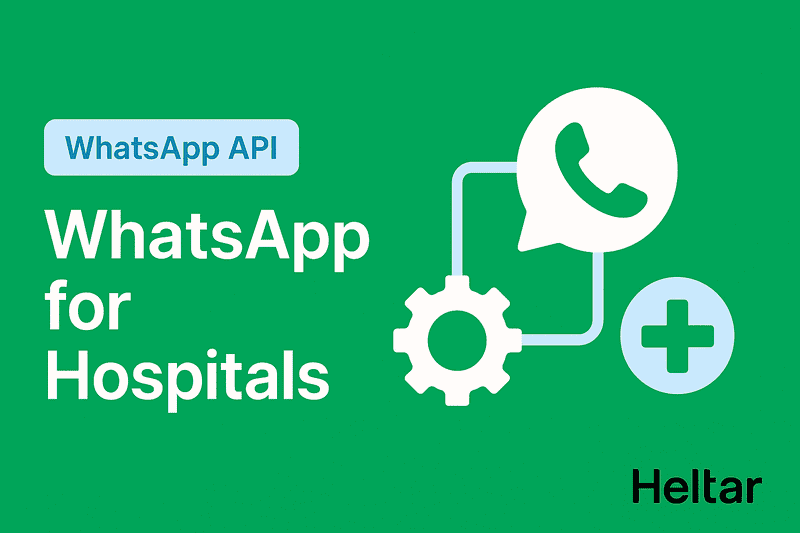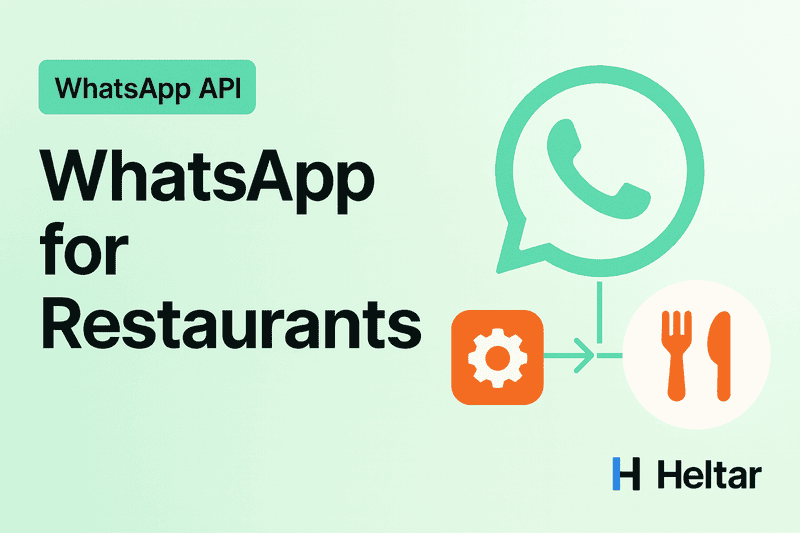Building no-code AI Calling Agents in Heltar
Heltar lets you stand up a voice agent in two clean ways. You can import a ready agent from a JSON file, or create one inside the Agent builder with a simple system prompt and point-and-click settings. The screenshots you shared map to every step below.
Option A - Import an agent from JSON
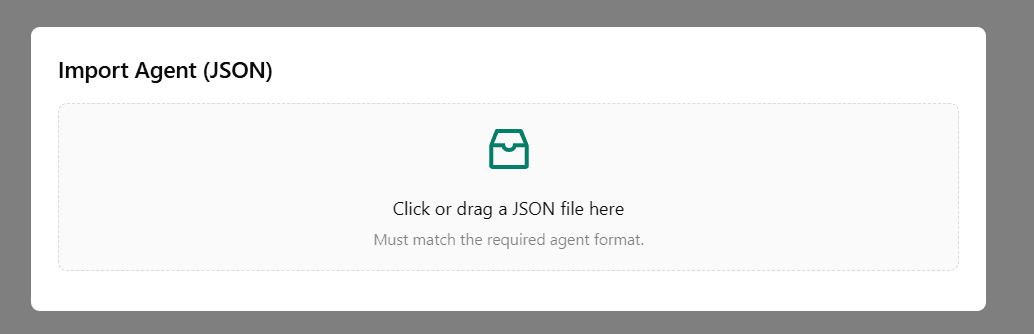
Go to Agents.
Click Import Agent.
Upload your JSON file. - The file carries your agent’s choices, for example model, voice, transcriber, call settings, knowledge base links, webhooks, and post-call variables.
Save. Your agent appears in the Agents list with its outbound and inbound number mappings ready to set.
- Use this when you keep a standard agent template across teams or environments.
Option B - Create an agent in the builder
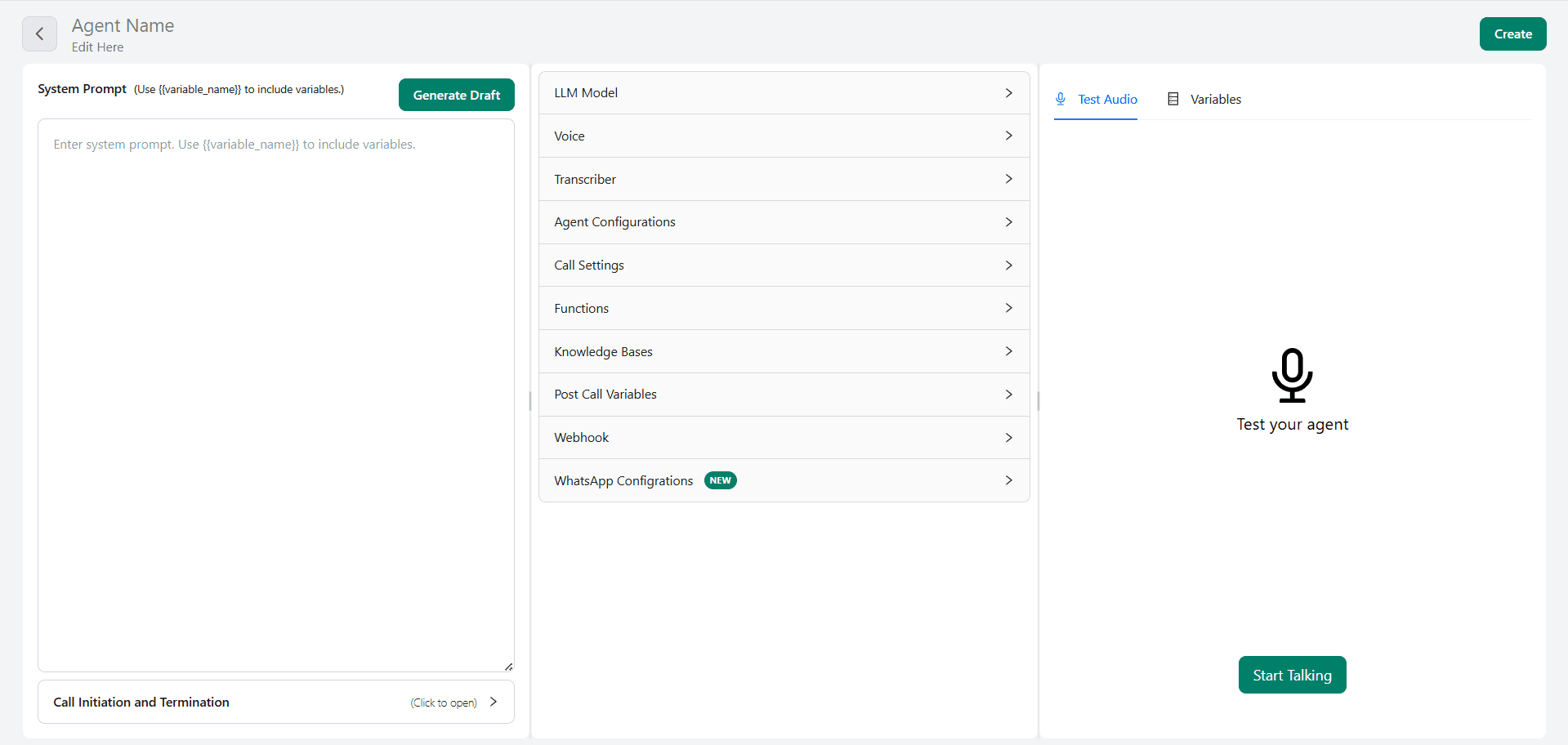
Click Create an Agent. You will see three zones:
Left, the System Prompt editor with a Generate Draft button.
Middle panel with all settings sections.
Right side with Test Audio, Variables, and a Start Talking button.
You can get a working bot with only a strong system prompt on the left. Everything else below helps you fine-tune quality and control.
1) System Prompt
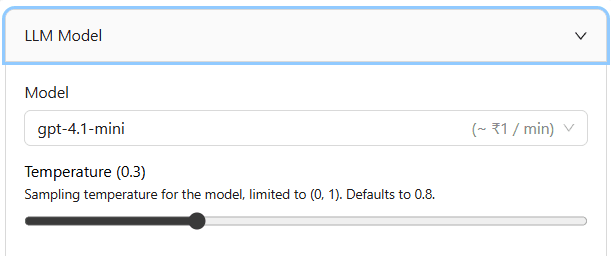
Write the agent’s role and script. Use variables like {customer_name} or {order_id} to personalize.
Tip, keep the greeting, purpose, 1 or 2 key questions, and closing lines here. Click Generate Draft if you want a starter.
2) LLM Model
Open LLM Model.
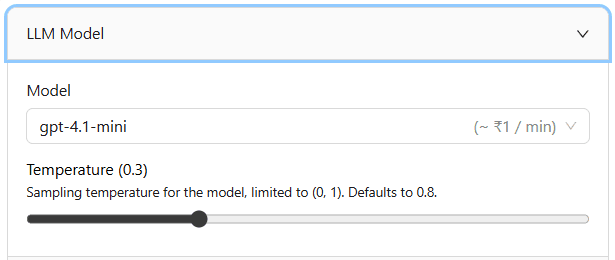
Model dropdown, for example gpt-4.1-mini. The UI shows an approx per-minute cost beside the model.
Temperature slider, 0 to 1. Lower values keep replies crisp and on-script, higher values allow more variety. For sales confirmations and reminders, 0.2 to 0.4 works well.
3) Voice
Open Voice.
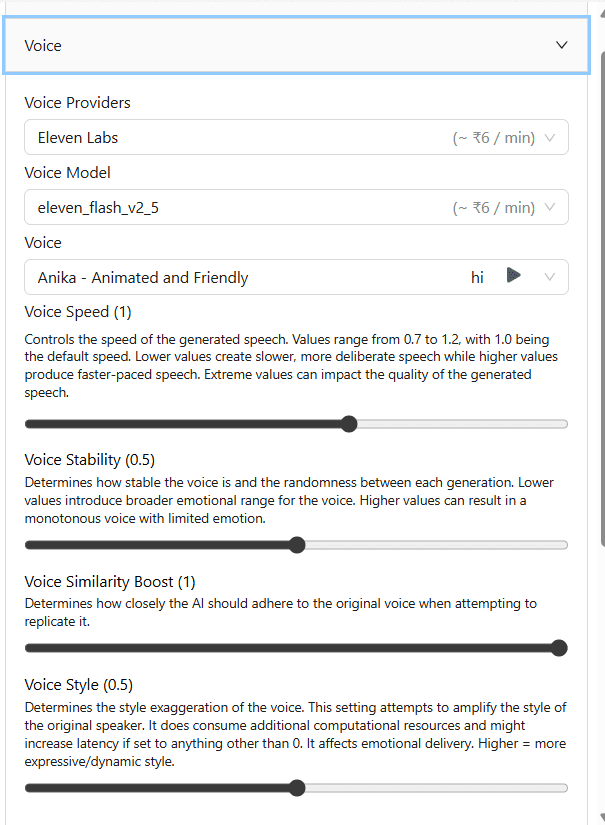
Voice Provider, for example Eleven Labs.
Voice Model, for example eleven_flash_v2_5.
Voice, choose a persona such as Anika - Animated and Friendly or any other voice you prefer. You can preview it.
Voice Speed, set 0.7 to 1.2. Keep near 1.0 for natural pace.
Voice Stability, controls emotion variance. Lower is more expressive, higher is more flat.
Voice Similarity Boost, how closely to follow the base voice.
Voice Style, 0 to 1 to slightly amplify style. Higher can sound more expressive but may add latency.
4) Transcriber
Open Transcriber.
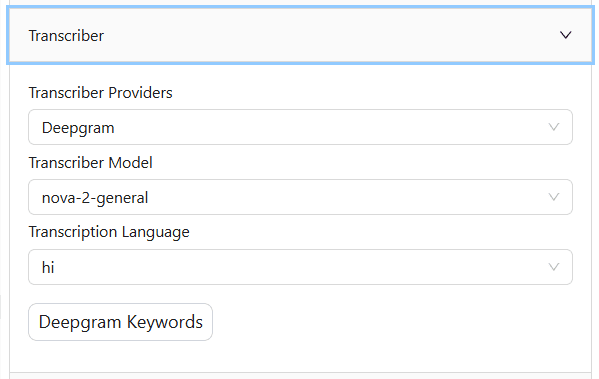
Provider, for example Deepgram.
Model, for example nova-2-general.
Transcription Language, pick the main call language, for example hi for Hindi.
Optional Keywords button to add phrases you care about.
5) Agent Configurations
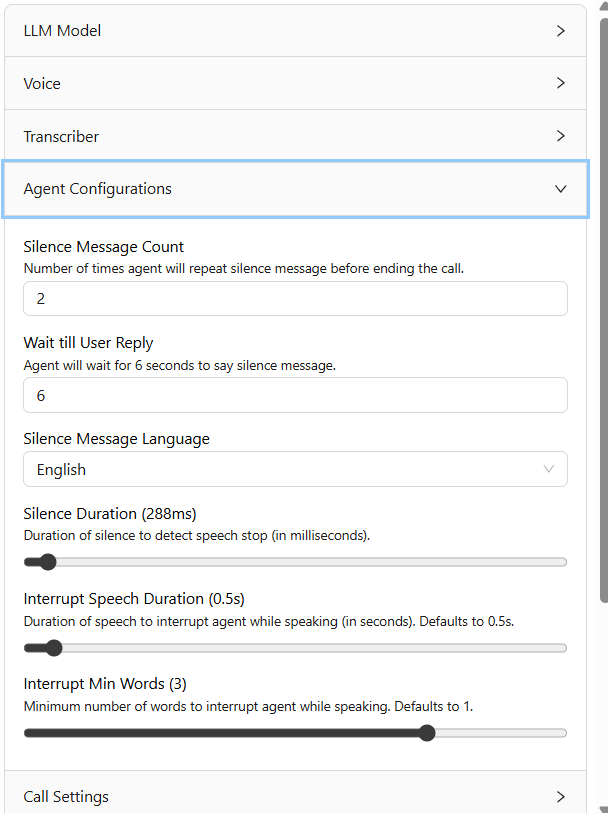
Control how the bot behaves in the moment.
Silence Message Count, how many times to repeat a silence prompt before ending.
Wait till User Reply in seconds, for example 6.
Silence Message Language.
Silence Duration in ms, the pause length that signals the caller has stopped.
Interrupt Speech Duration in seconds, how long the user must speak to cut in.
Interrupt Min Words, for example 3, prevents false cuts on filler sounds.
6) Call Settings
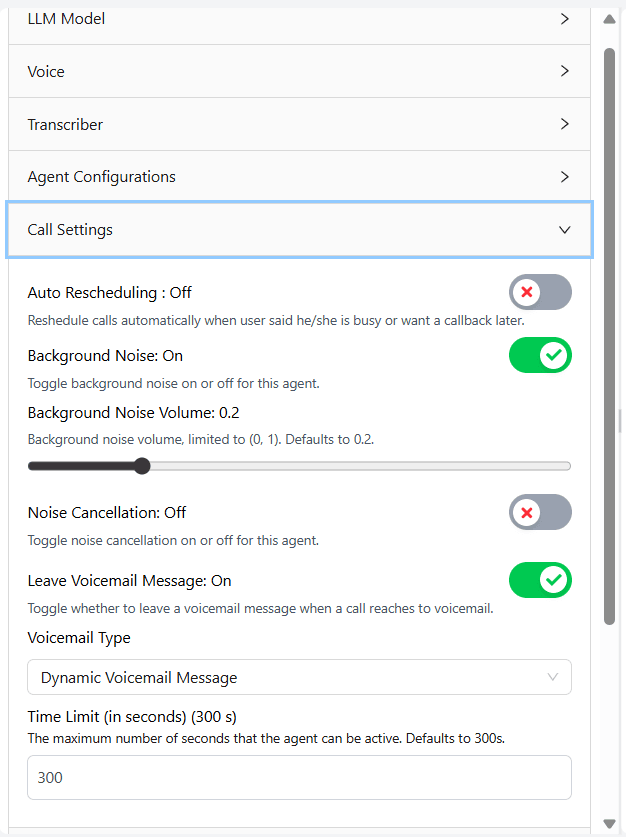
Operational controls for the call.
Auto Rescheduling, toggle to let the agent reschedule if the user says they are busy.
Background Noise, toggle and Volume slider to add a light office hum if you want a human-like ambience.
Noise Cancellation, toggle if you want a cleaner line.
Leave Voicemail Message, toggle.
Voicemail Type, choose Dynamic Voicemail Message to let the agent speak a custom note.
Time Limit, total seconds the agent can stay active, default 300.
7) Functions
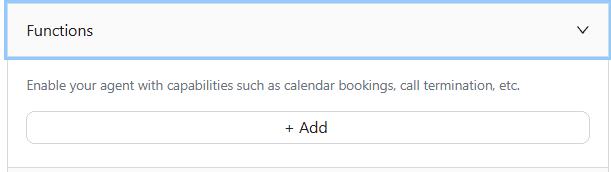
Click + Add to attach abilities such as booking flows or call termination helpers. You can plug small actions here as your use case grows.
8) Knowledge Bases
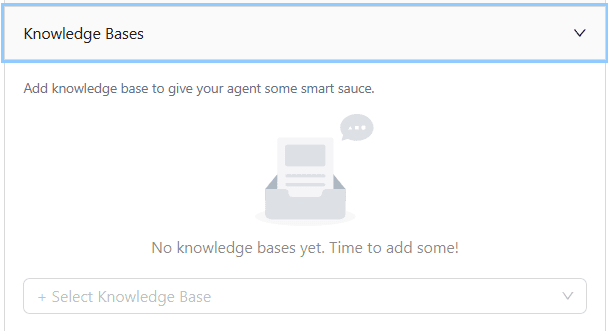
Give the agent reference material.
Click Knowledge Bases then + Add New or select an existing one.
Use this for FAQs, policy lines, or product info.
9) Post Call Variables
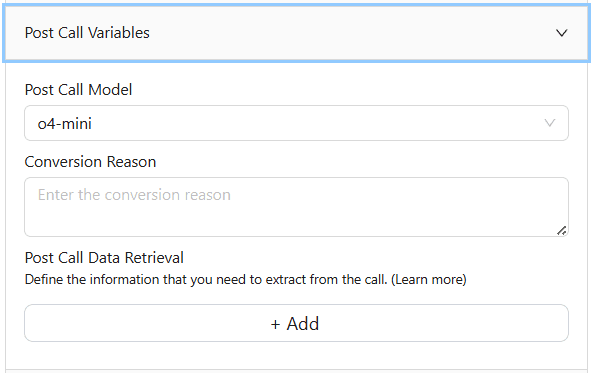
Decide what to extract after the call.
Post Call Model, for example o4-mini.
Conversion Reason, free text you want to record when a call is marked converted.
Post Call Data Retrieval, click + Add to define fields like call_intent, appointment_slot, nps_score. These land in your logs or webhooks.
10) Webhook
Set your endpoint to receive events such as started, connected, ended, disposition, and conversion. This is how you push results into your CRM.
11) WhatsApp Configurations
Map the agent to the right WhatsApp phone so caller identity stays consistent across campaigns.
12) Call Initiation and Termination
Fine-tune open and close.
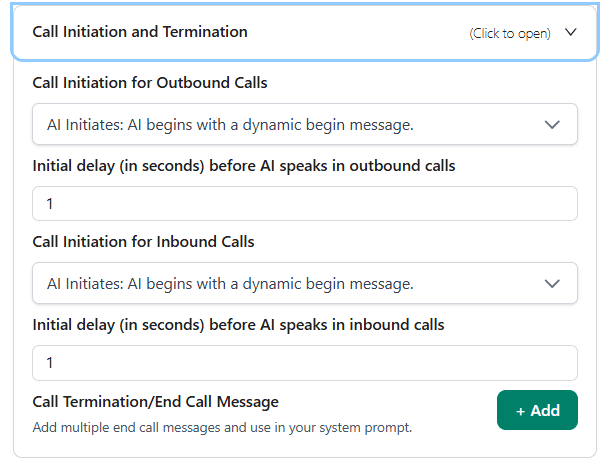
- Call Initiation for Outbound, choose AI Initiates, AI begins with a dynamic begin message.
- Initial delay before the AI speaks, for example 1 second.
- Call Initiation for Inbound, same options.
- Call Termination messages, click + Add and write the lines you want the bot to use while ending.
Test before you ship
Use the Test Audio tab on the right, then click Start Talking. Speak back and see how the agent handles silence, interruptions, and handovers. Open the Variables tab to confirm your prompt variables are in place.
Save and wire it into calls
Click Create to save. Next, map your agent to an Outbound Phone Number and, if needed, set it as the Inbound Agent for a number. You are ready to use it in Batch Call, Scheduled Calls, or via the Outbound API.
Quick build recipe
- Write a clear system prompt with variables.
- Pick model at a temperature suitable the needs of the model.
- Select a voice, test speed and style.
- Set Deepgram with the right language.
- Tune silence and interrupt rules.
- Add voicemail and time limit in Call Settings.
- Define post-call fields, set webhook.
- Add knowledge base if the agent must answer FAQs.
- Test, save, and launch a small batch first.
- That is the full path from blank screen to a production-ready calling agent, using the exact controls shown in your screenshots.
Contact us if this is what your business needs!
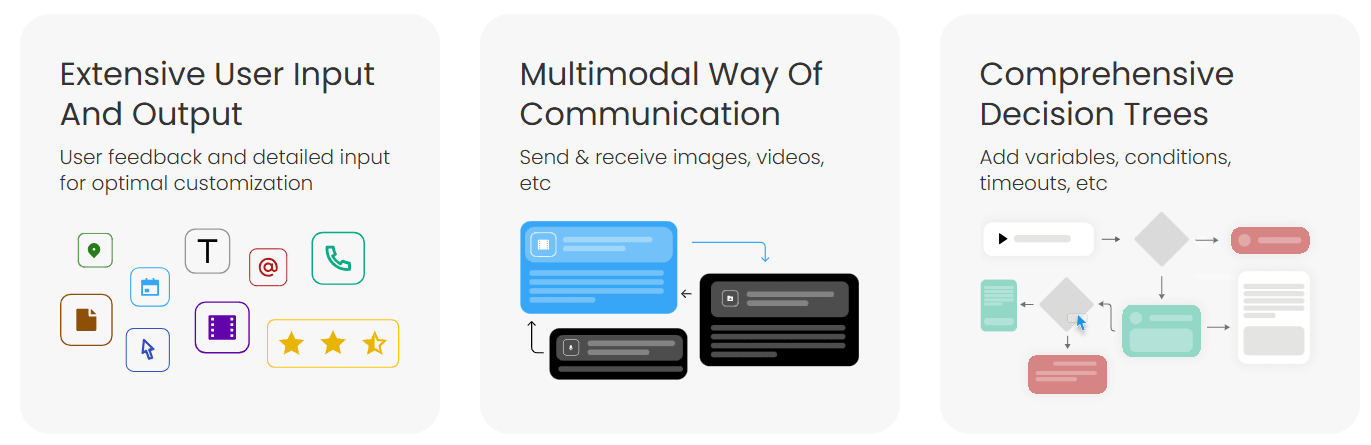
Creating AI-based calling agents with Heltar’s Voice Bot API is as simple as electing filters for your model and crafting a prompt. From reminders and lead qualification to surveys and event invites, businesses can now run high-volume calling campaigns without lifting the phone themselves.
With just a few clicks, what used to take hours of manual work can now be fully automated. Contact us today for a demo.