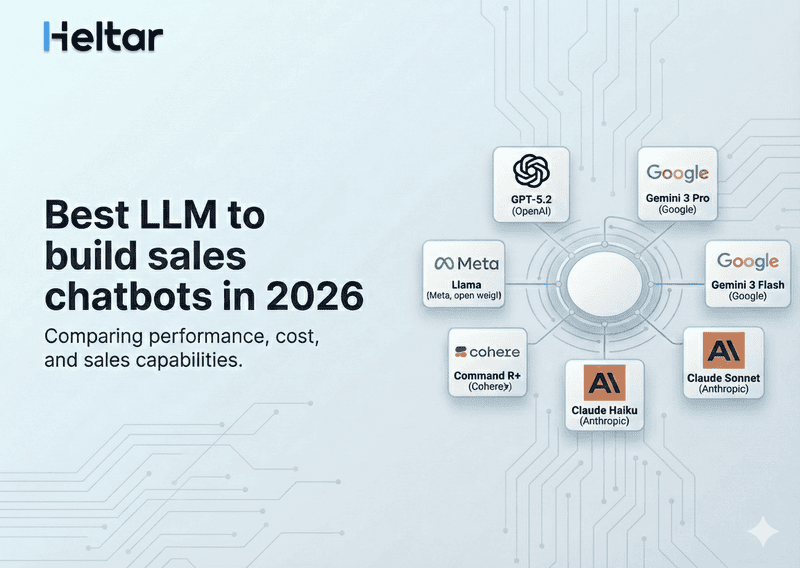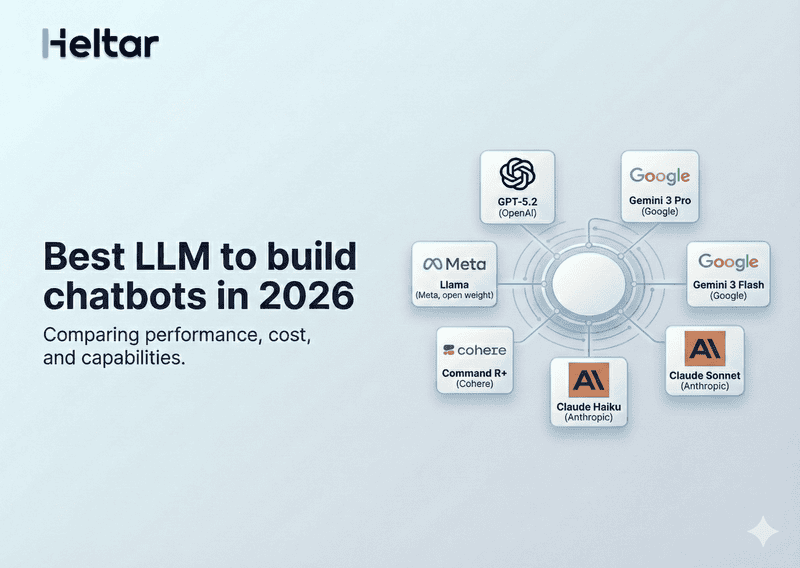If you're using a low-code or no-code platform to build apps and you see this error:
INVALID_NAVIGATE_ACTION_NEXT_SCREEN_NAME
Same screen navigation is not allowed. Loop detected at [ScreenNames].
It means you're trying to navigate from a screen back to itself, which most platforms block to prevent infinite loops or unintended behavior.
Let’s break down what causes this issue and how you can fix it.
What This Error Means
This error occurs when a screen has a navigation action that points right back to itself. In other words, the source and destination screen names are the same.
Most platforms prevent this to avoid unintentional infinite navigation loops, performance issues, or screen flickering.
Example of the Problem
Here’s a simplified version of what triggers this error:
{
"id": "FIRST_SCREEN",
...
"on-click-action": {
"name": "navigate",
"next": {
"type": "screen",
"name": "FIRST_SCREEN"
},
"payload": {}
}
}In this case, clicking a button or element on FIRST_SCREEN will attempt to navigate back to FIRST_SCREEN, causing a loop.
Why Same-Screen Navigation Is Blocked
Navigating to the same screen might sound harmless, but it can lead to issues like:
- Infinite navigation loops
- UI freezing or flickering
- Redundant data loading or state resets
To prevent such problems, most platforms treat it as an invalid configuration.
How to Fix It
There are two main ways to resolve this:
1. Navigate to a Different Screen
If the goal was to refresh or update the screen, consider redirecting to a different screen or modal designed for that purpose.
"next": {
"type": "screen",
"name": "SECOND_SCREEN"
}2. Use a Local Action Instead of Navigation
If you’re trying to reset a form, update UI elements, or clear state within the same screen, use a local action (like setting variables or updating fields) instead of navigating.
When You Might Think You Need Same-Screen Navigation
Here are a few cases where this mistake commonly happens:
You want to reload the same screen after submitting a form
You're trying to simulate a screen refresh
You reused a component and forgot to update the screen name
In all these cases, the better approach is usually to use local updates or navigate to a dedicated "confirmation" or "thank you" screen instead.
For more troubleshooting tips related to WhatsApp Business API, check out heltar.com/blogs.